How to Jailbreak Your iPhone 6 Plus, 6, 5s, 5c, 5, 4s Using Pangu8 (Windows) [iOS 8.x]]
Pangu Just Release New Version with lastes Cydia IOS8Download Link OS Wndow only
Changelog for Pangu 1.1.0(2014.10.31)
Pangu8 untether jailbreak is compatible with all devices for iOS 8/8.1
———————————-
1. Bundle latest Cydia for iOS8.
2. Optimize jailbreak process.
3. Fix an issue that may cause MobileSafari to crash on 64bit devices.
4. Fix an issue that causes iMessage/SMS to fail to send images.
5. Respring is not required anymore to make Substrate working.
6. Pangu APP now with some useful functions.
7. Add English support

Follow by Video
Follow Us by Step1 to Step 10 ( english Guid)
Step 1
Create an iClarified folder on your desktop and download the latest version of Pangu into the folder. If your download is a zip file then extract the archive into the same folder.

Step 2
Tap Settings from your Springboard then select Touch ID & Passcode. Turn Passcode Off if it is enabled.



Step 3
Press the Settings button at the top left to return to the Settings menu. Choose iCloud from the Settings menu then select Find My iPhone from the iCloud menu. Ensure the Find My iPhone switch is the Off position.

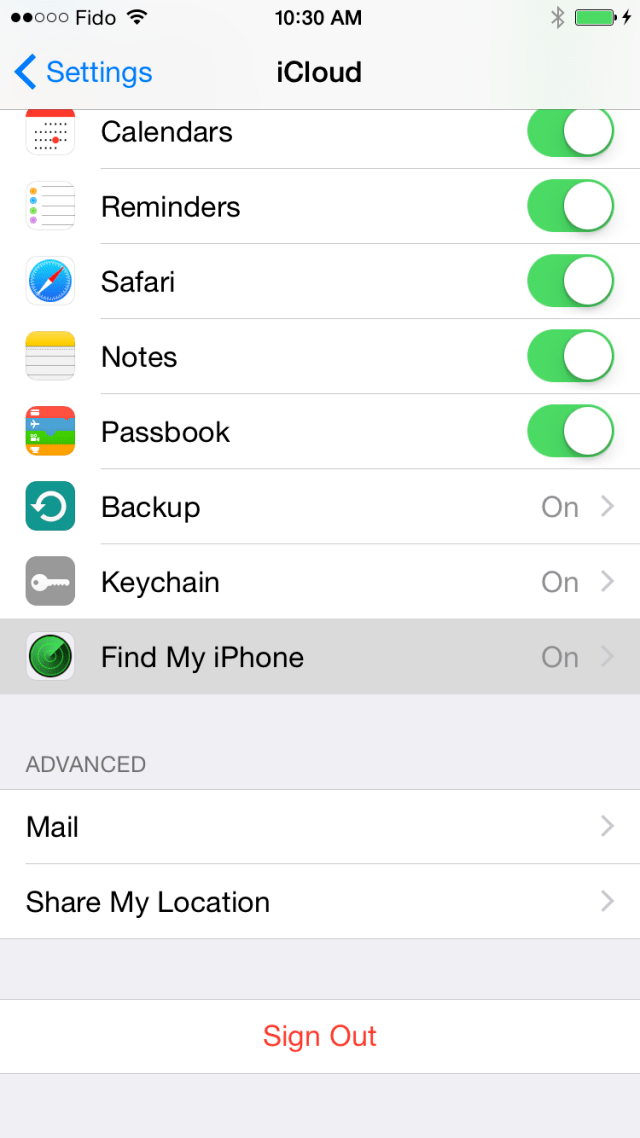


Step 4
Return to the Settings menu by tapping the iCloud then Settings buttons at the top left of the screen. Then enable Airplane Mode by tapping the Airplane Mode switch.


Step 5
Connect your iPhone to the computer via a USB cable, launch iTunes, and perform a manual backup. It is very important that you remember to backup your device before continuing as you could lose your data if the jailbreak process does not complete successfully.
Step 6
Double click the Pangu executable from the iClarified folder on your desktop to launch the application.

Step 7
You will notice the device is detected by the software. Click the large Start Jailbreak button to begin your jailbreak.

Step 8
You will be prompted to confirm that you’ve backed up your device and that it’s in Airplane Mode, click the Already Did button to continue.
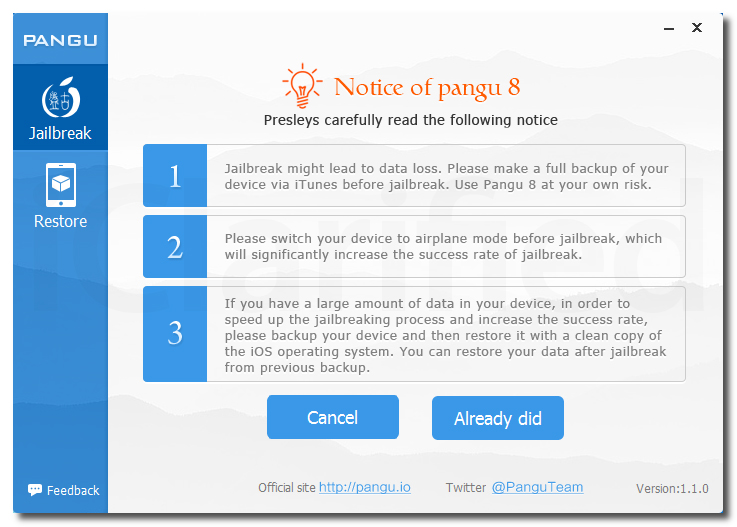
Step 9
The Pangu app will now begin the jailbreak process.



Step 10
Once the jailbreak has completed successfully, your iPhone will reboot and a Pangu app and Cydia app will appear on your Springboard. Congratulations, you’re now jailbroken!


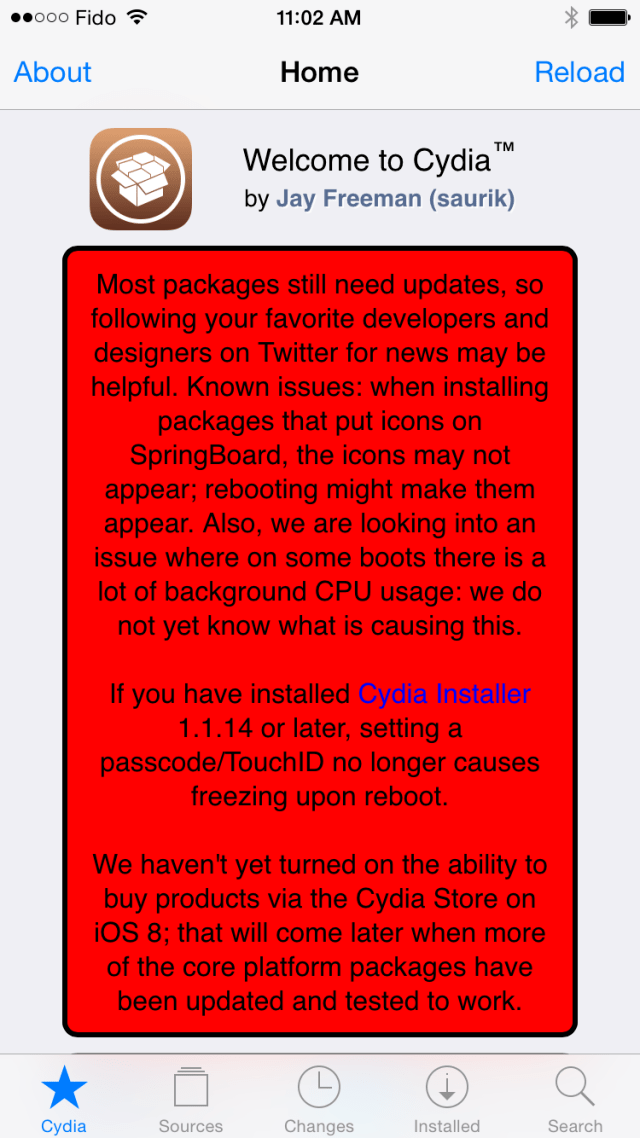


No comments:
Post a Comment